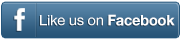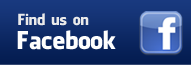How to add or remove sections of a song in My-MIDI
My-MIDI is our online tool for easily customizing MIDI files you have bought from worship-downloads.com.
In this short video you will see how to re-arrange the sections of a song.
This feature is available for our most popular MIDI files, and the remainder of the collection will slowly be added. The solo piano MIDI files are excluded from this feature, because they are predictably structured MIDI files, having been recorded without the use of a metronome.
We will select a multi-verse-multi-chorus-bridge song from the collection and play a bit with the sections. Let’s open My Redeemer Lives.
As you can see, there is a long list of sections. In that list there are 5 choruses to end the song. Many churches will not want that. The final section can never be removed or displaced from the end, so it has to end with “Chorus final and End”. If you want to keep more than 1 chorus at the end it is entirely up to you which you keep. If there are no “Comments” (down on the bottom left) to help you, it will be a matter of trial and error.
In a case like this we suggest you keep the first chorus in the series, and then take any others you want to keep from the end. We will keep only 2 choruses at the end of the song. To do that we will remove choruses 5 through 7 by clicking on their respective delete checkboxes.
This song also has a long introduction, broken into two equal sections so you can reduce the introduction if you want to. The first 4 bar section is more laid back, and the next 4 bars has all the instruments playing. In this case we suggest you would shorten it by removing “Introduction 1” and leaving the second part.
I wouldn’t suggest this, but for the sake of our exercise we will also remove “Chorus 2” and add another chorus after “Chorus 3”, before the bridge. When we add a section, we get to choose between similar sections – we need to choose which version of the chorus we are going to add. We will choose “Chorus 3” and place it after “Chorus 3”, though the choice is largely arbitrary.
As you see we now have a significantly new arrangement of this song. We can preview it to check transitions, though it is important to realise this playback feature is approximate. If in doubt and to be sure about a re-arrangement, create the new MIDI file and test it. If one or more of the transitions aren’t smooth enough, come back and try a different combination.
Sometimes there are comments to help you decide which adjustments will work. Such comments will be added progressively as time goes by.
That is all there is to know to re-arrange our MIDI files to suit your needs – easy wasn’t it?
That completes this short training video. We truly hope My-MIDI helps your ministry. God bless you and your people.
Click here to continue on to more on adding and removing sections in My-MIDI