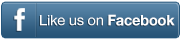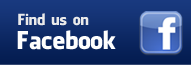More on adding and removing sections in My-MIDI
My-MIDI is our online tool for easily customizing MIDI files you have bought from worship-downloads.com.
In this short video we will discuss what you need to do if our arrangement of a MIDI file does not quite suit your purpose.
There are a number of issues to consider when altering the number of verses in a song:
• Is there a key change anywhere? If there is, and you want to add another verse, you must be careful to add a verse that is the right key.
• Which verses in the song are the same and which are different? Sometimes the music swells through the verses. Sometimes there is a quieter verse, perhaps because of the words for that verse. If the verses vary, you have to decide where you are going add your verse or verses – early, in the middle, or late in the song.
We recommend you first take a couple of minutes to listen to the song, perhaps even with the words in front of you, and take notes, and that will help you decide which version of the verse you want to add, and where.
Most commonly you would add a verse next to where it already existed, as I will show you now.
To demonstrate I will edit a simple hymn – Crown Him with many Crowns.
We will add 2 verses to this song. The verses in “Crown Him with many Crowns” are quite similar, yet for consistency we will follow the rule of adding adjacent sections.
We will add our first extra verse early in the song, adding “Verse 1” after “Verse 1”. We will add our second extra verse in the middle of the song, adding “Verse 2” after “Verse 2”.
That strategy will work for songs where the verses are identical, or where the music swells consistently through the song.
Never add a section just before a key change, as you stand a very good chance of destroying the transition to the new key. Let me demonstrate. I will break that rule and add verse 3 after verse 3. Now listen to the result (play). It makes the key change and then reverts back. Don’t add just before a key change.
Removing verses requires similar consideration to adding verses:
• If the music swells through the song, you need to decide which verse or verses can be removed so that you will not create strange transitions.
• Never remove a verse that introduces a key change, or the verse immediately prior to it – if you do you stand a strong chance of destroying the transition to the new key.
A note: If we supply you a MIDI file containing a key change, you cannot remove that key change – at least the last section in the song will still carry that key change.
• If there is a quiet or otherwise unusual verse, be careful not to remove accidentally. Again, when removing verses, we recommend you listen to the song first to determine which verses to take out.
Removing a verse, or any section, is simply a matter of clicking the checkbox to the left of the section you want removed.
Please ensure you listen to the result before playing it in public. Many alterations are possible in My-MIDI, but not all are desirable.
As always, your changes can be previewed, but for an accurate check, “Create MIDI” and “Download MIDI” and save the new MIDI file to your computer.
That completes this short training video. We truly hope My-MIDI helps your ministry. God bless you and your people.
Click here to continue on to how to remove unwanted musical extras in My-MIDI