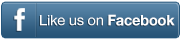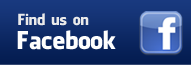My-MIDI Simple Demonstration
My-MIDI is our online tool for easily customizing MIDI files you have purchased from worship-downloads.com.
When you login to worship-downloads.com and go to your account, there is a new link for My-MIDI.
When you click on that link you will be shown a list of all the songs you’ve ever purchased from us.
Each row in that list is a link into My-MIDI. Let’s click on “Shout to the Lord” and look at what it gives us.
This is the main edit page.
The left-hand side of the page contains controls that determine how the whole song will be played. You can change the tempo (speed) of the song, transpose the song up or down, you can change the instrument that will be played on any number of channels (except the drum channel), and alter the volume, reverb, chorus and pan on any of the instruments.
The right hand side of the page is where you can alter the arrangement of the song. You can remove any sections you don’t want, and add any section you want to have again. So you can add or remove any of the defined verses, choruses, bridges or musical interludes to suit your requirements.
Currently My-Midi can be used on 350+ of our most popular songs, and we will continue to work on the remainder to make them available also. Just a note, the "Piano Only" files are not available to be used with My-MIDI as they were recorded freely without a metronome. These Piano files are clearly marked "Piano Only" on our website.
Any changes you make can be played back immediately with reasonable accuracy, and when you are happy with your new arrangement, you can generate a new MIDI file and download it in a matter of seconds.
Let’s play a little of this song, as it is. (play)
Having heard that, let’s just change a few things around. We’ll speed it up slightly, drop the key one semitone, and increase the volume and reverb on channel 4, the melody, and on the drum channel.
Then let’s listen again. (play)
You can immediately hear the changes we made.
Let’s then visit the arrangement of the song on the right side of the page.
The sections of the song are listed beside the checkboxes. To remove a section we would simply click on the appropriate checkbox.
Between each section is a pulldown list containing the sections of the song. To add an extra section, we simply select the section we want to add in the position that we want to add it.
For the sake of a simple example, I will reduce the song to one verse and one chorus. To do that, we will remove all the sections between the first verse and final chorus.
When we now play the song, (play) you can now see we progress through it much more quickly, and indeed if I jump to the transition between verse and chorus (pause) you will hear it play smoothly through.
If we were now happy with that arrangement and wanted to create a MIDI file to download, we click the “Create MIDI” button and wait just a couple of seconds. If you now want that file, click the “Download MIDI” button. You can do this and “Open” to preview the final file, or “Save” to store the new MIDI file on your computer. We will click Save, Ok, name the file, one more Ok and the job is done. It really is as simple as that.
That completes this short training video. We truly hope My-MIDI helps your ministry. God bless you and your people.
Click here to continue on to how to change tempo and key in My-MIDI